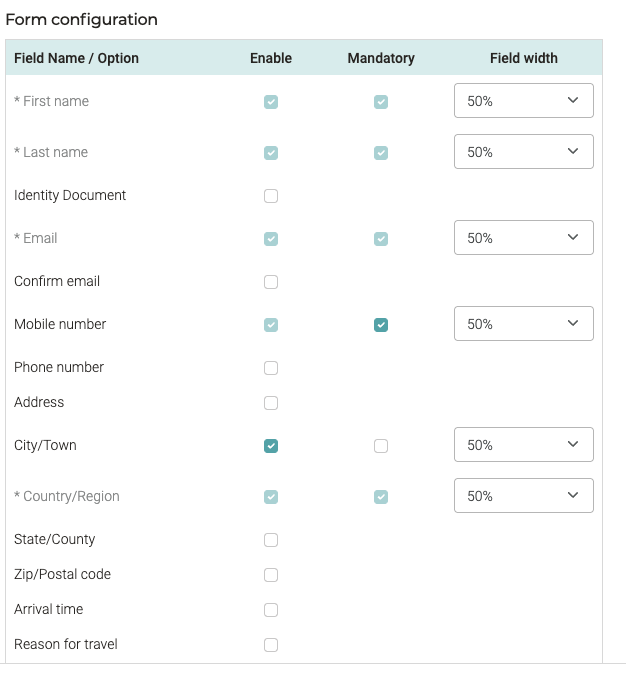How to Customise your Contact Form
Your Booking Platform contact form can be easily customised to match your hotel's specific requirements. This guide will walk you through all the configuration options available in the Extranet.
Log in to the Extranet and go to 'Hotel Setup' ➡️ Contact Form Setup:
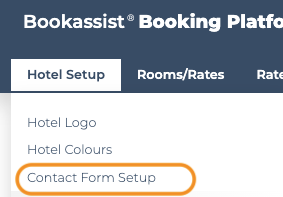
Here you can configure the different fields of the form:
For each field in your contact form, you can configure three key settings:
- 'Enable' field: Controls whether the field appears on your contact form.
- 'Mandatory' field: Determines if guests must complete this field before submitting.
- When enabled, guests cannot proceed without filling in this information
- Required fields are marked with an asterisk (*)
- Field width: Controls how much horizontal space the field occupies
- 50%: The field takes up half the form width (ideal for creating two-column layouts)
- 100%: The field spans the full width of the form (recommended for longer text fields)
There are several fields that are fixed and cannot be hidden. Additionally, there are others that will always be mandatory.
Important Field Restrictions
Please note that certain fields have fixed requirements and cannot be modified:
- Some fields are permanently visible and cannot be hidden
- Some fields are always mandatory regardless of your configuration
- These restrictions ensure compliance with booking requirements and payment processing standards
Strong Customer Authentication (SCA)
Strong Customer Authentication is a European regulatory requirement designed to reduce fraud and enhance security for online payments.
When SCA Fields Are Required
If your booking meets all of the following conditions, additional mandatory fields will automatically appear:
- Your hotel is configured to collect deposits
- You use an SCA-compliant merchant provider (Global Payments, Realex, PayPal, or Stripe)
- The rate in the guest's booking cart requires a deposit payment
Mandatory SCA Fields
When SCA is triggered, the following fields become required automatically, regardless of your form configuration:
- First name
- Last name
- Mobile number (with country prefix)
- Phone number (with country prefix)
- Address
- City/Town
- Country/Region
- State/County
- Zip/Postal code
These fields cannot be disabled when SCA requirements are met, as they're essential for secure payment processing and fraud prevention.
Form Preview:
As you configure your contact form, a live preview appears on the right-hand side of the screen. This allows you to:
- See exactly how your form will look to guests
- Check the layout and field positioning
- Verify that mandatory fields are clearly marked
- Ensure the form flow makes sense before publishing
The preview updates in real-time as you make changes, so you can experiment with different configurations until you achieve the perfect balance between collecting necessary information and maintaining a user-friendly experience.
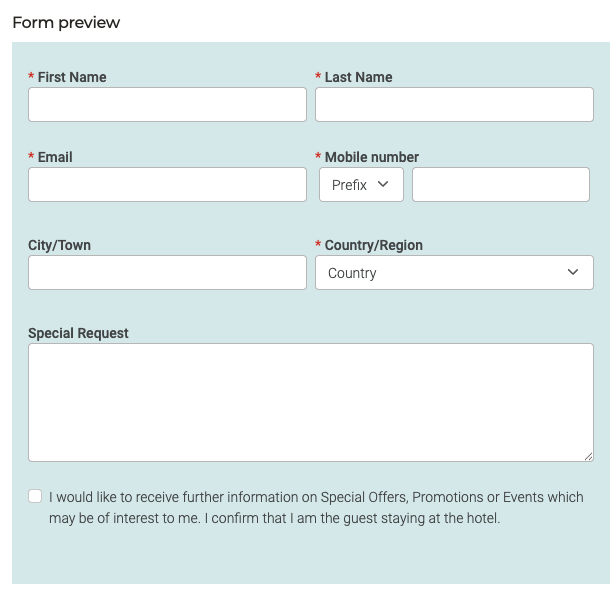
Configuring Specific Field Types (Soon Available)
Reason for Travel
When you enable the "Reason for travel" field, guests can select between personal or business purposes. If a guest selects Business, the following additional fields become available:
- Company name
- Company address
- VAT number
- Contact person name
- Contact person email
- Contact person email confirmation
- Contact person mobile number
These fields only appear when Business is selected, keeping your form streamlined for leisure travellers.
Identity Document Number
You can customise which document types appear in the dropdown list for identity verification:
- Select the document types relevant to your property and location
- Consider your target markets when choosing document types
- Remember to update your Privacy Policy to explain why you're requesting this information and how it will be used
Privacy compliance tip: Be transparent about why you're collecting identity documents. This builds trust and ensures GDPR compliance.