Introducing New Booking Engine Extranet
We’ve been listening to you, our clients. We’re very excited to announce that we will be implementing a full upgrade of our Booking Engine Extranet.
The new Booking Engine Extranet will provide you with an intuitive, modern and efficient extranet that makes managing your Booking Engine so much easier!
In addition to a dramatically improved look and feel the upgrade will also deliver many new and useful features which will result in a significantly improved user experience.
Over the course of the next few months we will continue to completely redesign and update the entirety of our Booking Engine Extranet interface.
Release #1 ➡️ Header and Navigation Menu | Homepage | Availability and Rate Details | Edit Open/Close Rooms | Edit Availability | Adjust Rates
Release #2 ➡️ Reviews Overview | Customer Reviews | Reply to a Review | Forgot Password
Release #3 ➡️ Edit Rates | Edit Open/Close Discounts | Edit Minimum Stays
Release #4 ➡️ Edit Meal Plan Prices | XML Connector Inventory
Release #5 ➡️ Create Package Vouchers | Edit Package Vouchers | Update Cash Voucher
Release #6 ➡️ Purchased Vouchers | Voucher Summary
Release #7 ➡️ Extra Beds | Voucher Delivery Options
Release #8 ➡️ Maintain Users
Release #9 ➡️ Batch
Release #10 ➡️ General Hotel Policies | Manage Meal Plans | Change order of Meal | Plans Set Max Child Age
Release #11 ➡️ Dynamic Discounts
Release #12 ➡️ Manage Rooms & Rates | Rearrange Offers/Rooms
Release #13 ➡️ Search Reservations
Release #14 ➡️ Booking Reports
Release #15 ➡️ Manage Reservations
Release #1
New Header and Navigation Menu
We have updated the Booking Engine Extranet header and navigation menu throughout, in addition to redesigning a number of your favourite Booking Engine Extranet pages.

Within the Header we have added a Notifications Alert bell so that all updates or changes can be quickly and easily communicated to you.
As part of our commitment to this continuous improvement we have added a feedback link to the Booking Engine Extranet which can be found within the Help menu. We’d love to get your views and this feedback link offers you an immediate and convenient opportunity to share your comments and ideas with our team.
Learn More...
New Homepage
We have redesigned your Homepage so that the layout is clearer and critical functionality is easier to access. Your assigned Client Success Manager information is readily available, complete with photo and contact details. Within the footer we have incorporated useful links to the Bookassist corporate website, the Bookassist Blog and the Bookassist Newsletter sign-up page.
- Password management
- Client Success Manager contact details
- Bookassist corporate website, Bookassist Blog and Bookassist Newsletter sign-up
Learn More...

New Availability and Rate Details page
The new Availability and Rate Details page has been entirely upgraded in look and feel and in usability, making it much easier to update and use.
- Link to Bookassist’s Knowledge Base article providing useful description of the Availability and Rate Details page
- New clean and clear horizontal bar has been provided to set preferences
- New, sticky calendar which remains on top of the page on scroll for better data comparison
- Button to open rate information in a modal window
- Always visible Update button fixed to the bottom bar.
- The Update button flashes once any change is made by the user
Learn More...

- Modal window containing a rate information

- Sticky calendar which remains on top of the page on scroll for better data comparison

New Adjust Rates page
The Adjust Rates page has also been entirely upgraded to provide a much more intuitive interface for easy rate reference, review and adjustment.
- Link to batch Adjust Rates
- Link to Bookassist’s Knowledge Base article providing useful description of the Adjust Rates page
- New clean and clear horizontal bar has been provided to set preferences
- Bigger, better, clearer calendar layout
- Always visible Update button fixed to the bottom bar. The Update button flashes once any change is made by the user
Learn More...

New Edit Open/Close Rooms page
The new Edit Open/Close Rooms page has also been upgraded to enable a much easier visible review of the current hotel settings.
- Link to batch Open/Close Rooms
- Link to Bookassist’s Knowledge Base article providing useful description of the Edit Open/Close Rooms page
- New clean and clear horizontal bar has been provided to set preferences
- New, larger and clearer layout for the calendar
- Always visible Update button fixed to the bottom bar. The Update button flashes once any change is made by the user
Learn More...

New Edit Availability page
The new Edit Availability page has been upgraded to provide easier review and management.
- Link to batch processing availability
- Link to Bookassist’s Knowledge Base article providing useful description of the Edit Availability page
- New clean and clear horizontal bar has been provided to set preferences
- New, larger and clearer layout for the calendar
- Always visible Update button fixed to the bottom bar. The Update button flashes once any change is made by the user
Learn More...

This is just the start. Over the course of the next few months we will continue to completely redesign and update the entirety of our Booking Engine Extranet interface.
Release #2
Reviews Overview
The Reviews page has been entirely upgraded in look and feel, the layout is clearer with a much more visible overview of reviews.
- Link to Knowledge Base article
- Filter reviews
- Sort results
- Visually enhanced review status
- Visually enhanced review score
Learn More...
.png?width=670&name=Reviews-notes%20(1).png)
Customer Reviews
The customer review page has had a complete upgrade in look and feel, making it so much easier to engage with.
- Link to Knowledge Base article
- Return to listings
- Link to booking details
- Make current review active / inactive
- Reply to review
- Go to previous / next review
Learn More...
.png?width=670&name=Customer-Reviews-notes%20(1).png)
Reply to a Review
The new Reply/Edit page has been upgraded and redesigned with a modern and fresh layout. From here you can reply and edit the status of the review.
- Link to Knowledge Base article
- Link to booking details
- Change review status
- Hotel reply text area
- Return to review
- Submit reply
Learn More...
.png?width=670&name=Reply_Edit-notes%20(1).png)
Forgot Password
The Forgot Password page has been completely overhauled and simplified with a much cleaner and user friendly interface.
- User login
- Captcha code field
- Instructions on how to request a password reset
Learn More...

Release #3
Edit Rates
The Edit Rates page has been completely renewed in look and feel to now offer you a cleaner and clearer layout. The layout makes full use of the page available which will allow you to more easily manage the Edit Rates functionality.
- Link to the Knowledge Base article
- New filter area to enable you to filter and find rates more easily
- Clear filter button
- Open All button
- All rates are collapsed by default which can be now filtered with the new Filter tool
- Expand/Collapse button
- Add button conveniently integrated
- Linked rate icon
- Linked rate
- Update button
Learn More...

Edit Open/Close Discounts
Bookassist has updated the Edit Open/Close Discounts page to also take full advantage of the page width available and to simplify the interface with a more visually distinctive colour palette. All designed to make management of Discounts much easier.
- Link to Knowledge Base article
- Select Package field: Multiselect with integrated search tool
- Select Discounts: Multiselect with integrated search tool
- Bigger, visually engaging calendar
- Calendar legend
- Cancel button
- Update button
Learn More...

Edit Minimum Stays
The Booking Engine Extranet Edit Minimum Stays page has also been improved. Gone is the old, dark, squashed calendar to be replaced with a brighter, easy-to-read, modern calendar.
- Link to Knowledge Base article
- Link to Batch processing page for minimum stays
- Room Type selector: Multiselect with integrated search tool
- Bigger, easy-to-use calendar
- Calendar legend
- Update button
Learn More...

Release #4
Edit Meal Plan Prices
The new Edit Meal Plan page has been upgraded to provide easier review, more intuitive layout and easier management.
- Link to Bookassist’s Knowledge Base article
- Link to batch processing
- Meal Plan selector
- Bigger, easy-to-use calendar
- Always visible Update button fixed to the bottom bar. The Update button flashes once any change is made by the user
Learn More...
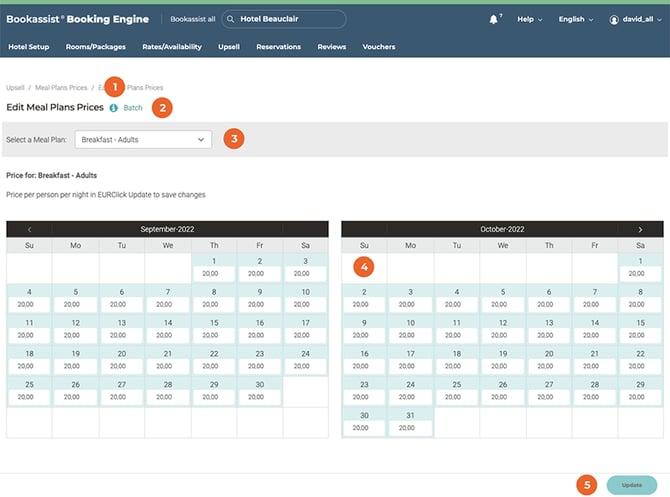
XML Connector Inventory
The new XMLConnector Inventory page has also been upgraded to provide easier overall XML management.
- Link to Bookassist’s Knowledge Base article
- Hotel name plus Hotel code
- Selection accordions for:
- Availability and Room Rates
- Dynamic Discounts
- Meal Plans
- Add-ons
- New, sortable table containing availability data
- Download spreadsheet button
Learn More...

Release #5
Create/Edit Package Vouchers
The new Create/Edit Package Vouchers page has been upgraded to provide much easier management of your Vouchers.
There are three different functions within this section: Create Package Vouchers | Edit Package Vouchers | Update Cash Voucher
- Link to Bookassist’s Knowledge Base article
- Edit button enabling the editing of Vouchers in different language (language selected from the dropdown)
- Accordions containing the different Voucher types
- Sort icon which indicates that the Voucher can be reordered by dragging
- Open/Close button
- Set the live status of the voucher
- Voucher Description
- Voucher Terms
- Voucher Value
- Edit Voucher button
- Create new package button
- Update button
Learn More...

Create Voucher
- Link to Bookassist’s Knowledge Base article
- Package Name
- Package Description (tooltip presented when hovering on the “i” icon)
- Package Terms (tooltip presented when hovering on the “i” icon)
- Total Voucher Value
- New remove format button, select the text and remove any extra format added when pasting from somewhere else
- Change photo and photo preview button
- Cancel button (returns to Voucher list)
- Update button
Learn More...

Create/Edit Package Vouchers (Edit Translations)
- Link to Bookassist’s Knowledge Base article
- Edit button enabling the editing of Vouchers in different language (language selected from the dropdown)
- Accordions containing the different Voucher types
- Asterisk indicating the fields that have a version in English but which have not yet been translated into the language selected
- Open/Close button
- Package Name
- Package Description (tooltip presented when hovering on the “i” icon)
- Package Terms (tooltip presented when hovering on the “i” icon)
- New remove format button, select the text and remove any extra format added when pasting from somewhere else.
- Update button
Learn More...
.png?width=670&height=524&name=Create-Edit-Package-Vouchers-Translate%20(1).png)
Update Cash Voucher
- Link to Bookassist’s Knowledge Base article
- Change photo and photo preview button
- Cancel button (returns to Voucher list)
- Save changes button
Learn More...

Release #6
Purchased Vouchers
- Link to Bookassist’s Knowledge Base article
- Show All tab. This tab will display the entire list of purchased vouchers
- Search tab. Within this tab it will be possible to search for voucher using different criteria
- Show All button. Click on this button to display all purchased vouchers within the Show All tab
- Table containing voucher information
- Toggle buttons which enable the table columns to be sorted in ascending or descending order
- When hovering over a row it changes colour to highlight the content in that particular row
- Spreadsheet button. Click here to download the list of vouchers in Excel format
Learn More...

- Search Area. Users can search using multiple criteria
- Search button. Click on this to generate the search results
- Table containing the search results

Voucher Summary
- Link to Bookassist’s Knowledge Base article
- Link to take the user back to the entire list of vouchers
- Voucher code which links to the Voucher
- Recipient voucher link
- View Purchase Confirmation Details link
- Update Voucher options
- Dropdown to select the Update Voucher action
Learn More...

Release #7
Extra Beds
- Link to Bookassist’s Knowledge Base article
- Link to Batch processing for Extra Beds
- Dropdown with a search box to find the desired rate
- Wider calendar. Only numeric inputs are permitted within the calendar
- Update button which is always visible
Learn More...

Voucher Delivery Options
- Link to Bookassist’s Knowledge Base article
- Delivery options section
- Charges options section
- Field for postage charge which may apply. Only numeric inputs are permitted.
- Submit button which is always visible.
Learn More...

Release #8
Maintain Users
All Users
- Link to Bookassist’s Knowledge Base article
- Tabs for All Users and New User
- Improved user table layout
- Update button which is always visible

New User
- Link to Bookassist’s Knowledge Base article
- Tabs for All Users and New User
- Improved user table layout
- Update button which is always visible

Learn More...
Release #9
General labels (blue)
-
- Link to HubSpot article
- Batch processing rule selector
- Number of rules to be set
- Click here to show the rules to be set
- Update button. The red warning text will be replaced once at least one rule to be updated has been selected.
General labels (green)
-
- Box containing the rule to be set
- Check this checkbox to update this particular rule
- Select a start and end date for the rule. Also select days of the week to apply the rule to those specific days.

Label per rule type (orange)
Rates batch processing
- Rate selector
- RPPN value
Availability batch processing
- Availability group selector
- Set availability
Extra bed price batch processing
- Rate selector
- Extra bed percentage input
Minimum stay batch processing
- Rate selector
- Minimum length of stay input field
Closed To Arrival Batch Processing
- Rate selector
- Open/Closed status selector
Open/Close Batch Processing
- Rate selector
- Open/Closed status selector
Meal Plan Batch Processing
- Meal Plan selector
- Meal Plan Price
Open/Close Discount Batch Processing
Learn More...
Release #10
General Hotel Policies
The General Hotel Policies page is split across two tabs:
- Cancellation Policy
- Privacy Policy
Cancellation Policy
- Link to Bookassist’s Knowledge Base article
- Tabs for Cancellation Policy and Privacy Policy
- Language selector
- Cancellation Policy Selector. Each option represents a template, leave empty for free text policy.
- Cancellation Policy input area.
- Update CTA

Privacy Policy
- Link to Bookassist’s Knowledge Base article
- Tabs for Cancellation Policy and Privacy Policy
- Language selector
- Privacy Policy input field. Add here the link to the hotel’s Privacy Policy.
- Update CTA

Learn More...
Manage Meal Plans
Consistent layout across all the Meal Plans pages. Easier to navigate. Great focus on consistency and improving user experience.

- Link to Bookassist’s Knowledge Base article
- Additions instructions for this page
- Links to:
- Add new Meal Plan
- Change order of Meal Plans
- Set Max Child Age
- Filter Meal Plan by name
- Controls to show or hide active and inactive Meal Plans.
- Active Meal Plan
- Inactive Meal Plan
- Edit Meal Plan CTA
Edit/Add Meal Plan
Editing or adding a Meal Plan is almost the same process. But adding a Meal Plan is a linear process, while editing does not have to follow the same steps order.
The Navigation menu now is consistently being presented to the left of the page, making it easier to navigate and to understand at a glance the page structure.
Basic Data

- Link to Bookassist’s Knowledge Base article
- Edit / Add navigation menu
- Meal Plan name
- Meal plan internal label
- Meal plan type
- Meal Plan status (active or inactive)
- Description text area.
- Cancel and Back CTAs
Default Price

- Link to Bookassist’s Knowledge Base article
- Edit / Add navigation menu
- Default Price for Adults configuration area
- Default Price for Children configuration area
- Call to actions
Assign Rooms

- Link to Bookassist’s Knowledge Base article
- Edit / Add navigation menu
- Collapsible Variation Groups
- Rates within the Variation Group
- Linked Rate
- Call to actions
Order
.jpg?width=670&height=465&name=meal-plan-add-order%20(1).jpg)
- Link to Bookassist’s Knowledge Base article
- Edit / Add navigation menu
- List of Meal Plans
- The Meal Plan being edited or added (highlighted with blue background) can be rearranged from here.
- Call to actions
Translations

- Link to Bookassist’s Knowledge Base article
- Edit / Add navigation menu
- Original Text. It represents the English version of the Meal Plan.
- Area to translate the Meal plan into different languages of the hotel.
- Call to actions
Learn More...
Change order of Meal Plans

- Area to reorder Meal Plans. It displays both active and inactive ones.
- Call to actions
Learn More...
Set Max Child Age

- Link to Bookassist’s Knowledge Base article
- Area to define the Children's ages. If the age is changed and it affects either Room prices or Meal Plans prices, the whole area to the bottom is presented.
- New direct link to Manage Rooms & Packages.
- Affected Packages
- New direct link to Manage Meal Plans
- Affected Meal Plans
- Call to actions
Learn More...
Release #11
Dynamic Discounts
The Dynamic Discounts page has been completely refreshed. Now it has a clearer layout, making the information more accessible to the user. The table containing the Dynamic Discounts can be sorted by different criteria, making it easier to find and group them accordingly.
The size of the text has been increased to make it more readable for the user.
Dynamic Discounts tab
Wider table, bigger texts. Now switched off Discounts are easier to spot.
The table is sortable. Interact with the arrows ↕ to sort by different criteria.
- Link to Bookassist’s Knowledge Base article
- Dynamic Discounts tab
- View Packages tab
- New Discount CTA -> Opens a Modal
- Hower status of a table row to easily identify the desired line.
- Assign Packages CTA -> Opens a Modal
- Edit DD Call To Action -> Opens a Modal
- Switch on/off Discounts statuses Call to Action
- Delete DD Call To Action -> It deletes a certain Dynamic Discount
Assign Packages

- Dynamic Discount name
- Select all packages checkbox
- Standard packages tab
- Select all packages checkbox
- Selected package
- Cancel Call to Action
- Update Discount Call to Action
New Discount / Edit

- Dynamic Discount name
- Description int the different languages
- Minimum stay
- Discount applies to
- Discount Type
- Discount amount
- Booking Date Restriction
- Availability
- Apply to Extra Beds/Meal Plans checkboxes
- Cancel Call to Action
- Update Discount Call to Action
View Packages tab

- Link to Bookassist’s Knowledge Base article
- Dynamic Discounts tab
- View Packages tab
- Select Package field with search capacity to better filter out and find the desired Package
- Select Dates Call to Action, it opens the “Edit Open/Close Discounts” page.
Learn More...
Release #12
Manage Rooms & Rates
The Manage Rooms & Rates (formerly called Rate Admin) pages have been completely refreshed. Now it has a clearer layout, making the information more accessible to the user.
There is a proper hierarchy of visual elements on the screen, making it easier to read and understand the Rooms and Rates content and structure.

- Link to Bookassist’s Knowledge Base article
- Best practices CTA -> This opens a modal with additional information about this page
- Add a new Rate CTA -> This page will be described further in this document
- Rearrange Offers/Rooms -> This page will be described further in this document
- Set Max Child Age
- Filter box. Through this filter it will be easier to find the desired Rooms and Rates
- Checkboxes to show or hide Rates with different statuses
- Active
- Draft
- Seasonal
- Counter that shows the total number of Rates displayed on the list below
- Checkbox to select all Rates, this will allow the user to delete all Rates at once
- Will collapse or expand all Room Groups (Variation Groups) bellow
- Room Group (Variation Group) name
- Expand or collapse group
- Rate within a Room Group (Variation Group)
- Edit CTA -> This page will be described further in this document
Deleting Rates
After checking one or more Rates, those can be deleted from the red area.
- Total count of Rates to be deleted
- Cancel deletion CTA
- Delete selected Rates CTA

Best practices modal

Rates statuses
Rate statuses are displayed with different background colours. These are the three possible statuses:
- Active
- Draft
- Seasonal
Prior to the Rate name there can be a clock icon:
- Grey clock: the Rate has a set expiry date (it was purple in the previous version)
- Red clock: the Rate has already expired
Prior to the Edit CTA it can have a chain icon, meaning that the Rate is a parent one, and can’t be deleted. The Rate name is in a lighter shade of grey.
Active Rate statuses examples:

Disabled Rate statuses examples:

Seasonal Rate statuses examples:

Edition or Addition of a new Rate
Adding or editing an existing Rate is a very similar process in essence. While creating a new Rate is a sequential process and must be carried out step by step, when editing a Rate the process does not have to follow a sequential order.
These are the steps to edit or add a new Rate:
- Basic Data
- Price & Extra Beds
- Dates & Restrictions
- Groups & Order
- Photos
- Translation
- Metasearch & Publish
The screen captures displayed here are linked to the Rate editing process, but are almost identical for creating a new one.
Edition or Addition of a new Rate
Basic Data
On this page the basic data for the Rate is added.

- Link to Bookassist’s Knowledge Base article
- Current editing/adding step
- Enter a Rate name
- Internal Rate Label
- Choose the Rate occupancy.
- Choose the Availability to associate the Rate with
- Assign the Rate with a Price Group
- Area to provide a detailed description of the Rate
- Cancel CTA
- Expire Now CTA
- Previous step CTA
- Next step CTA
Price & Extra Beds

- Link to Bookassist’s Knowledge Base article
- Current editing/adding step
- Rate price area. In this area, the price for the Rate is determined, and it can be either standalone or linked to another Rate price.
- Area to add extra bed price for adults.
- Area to add extra bed price for children.
- Meal Plans area
Dates & Restrictions

- Link to Bookassist’s Knowledge Base article
- Current editing/adding step
- Area to determine the Rate start and expiry dates
- Area to determine the Rate status (Open or Closed)
- Area to apply restrictions to the Rate.
Groups & Order
In this section, you can specify the order in which the Rate will be displayed on the Booking Platform. Just drag and drop the Rate to the desired location.

- Link to Bookassist’s Knowledge Base article
- Current editing/adding step
- Filter area. This will filter by the Room Groups (not by Rate)
- By clicking here, all the Room Groups will be collapsed or expanded
- Room Group
- CTA to open or close the Room Group
- Highlighted in green, the Rate that is being edited or added
During the process of adding a new Rate, the Rate will be displayed at the top area of the page. Drag and drop it to the desired location.

Photos
Each Rate can showcase its own photographs. This section is designed to arrange images within the Rate.
Album & Gallery
Please use this space to choose the photos you'd like to include in the Rate. You can simply drag and drop them from the left column to the right. You can rearrange the photos in the right-hand column as you'd like them to appear in the Booking Platform.
Low (less than 2024 px with) quality photos are crossed out, these will be displayed only in V2 and V10. In the past, it was allowed to upload photos to the system of lower quality, currently only images of at least 2048 px wide are allowed.

- Link to Bookassist’s Knowledge Base article
- Current editing/adding step
- Album Gallery tab
- Available Photos section
- Selected Rate Photos section
- Here you can filter by image name, making it easier the process of selecting photos for the Rate
- Available photos container
- Selected photos container
Upload Photos
You can upload photos here to be used in the Rate later on.

- Link to Bookassist’s Knowledge Base article
- Current editing/adding step
- Upload Photos tab
- Area to upload photos. Drag and drop photos here or use the Upload file CTA instead
- This is how it looks like once a photo is uploaded
Photo Captions
Captions for photos are available in the Booking Platform. Here you can add captions for any active language.

- Link to Bookassist’s Knowledge Base article
- Current editing/adding step
- Photo Captions tab
- Language selector
- Caption per photo area
Translation
In this section, it is possible to add a translated version of the Rate. The left column will display the original English version, and the right column is where you can translate it.

- Link to Bookassist’s Knowledge Base article
- Current editing/adding step
- Original english text. This is used as a reference for the rest of the languages
- Translations area. Select the desired language and add the translation.
- Language selector
Metasearch & Publish
In this section we can find the Metaseach options.

- Link to Bookassist’s Knowledge Base article
- Current editing/adding step
- Tripconnect & Trivago
- Instant Booking
When adding a new Rate, the calls to action in the bottom bar are different.

- Cancel CTA
- Publish this Rate
- Save unpublished draft
- Back CTA
Rearrange Offers/Rooms
On this page, Rates and Room Groups can be rearranged to match the order on the Select Rooms page of the Booking Platform.
Symply drag and drop a Rate or Room Group to the desired location.

- Link to Bookassist’s Knowledge Base article
- Current editing/adding step
- By clicking here, all the Room Groups will be collapsed or expanded
- Room Group (Variation Group)
- Expand or collapse group
- Rate
If all the Room Groups are collapsed, it is easier to reorder them:

Learn More...
Release #13
Search Reservations
Upon reaching the Search Reservations page, you will find a form that you can interact with to search for reservations, either by Arrivals or by the Reservation Made.

After clicking on "Show CTA", the search results will be displayed below the form (as shown below).

- HubSpot article link
- Search by Arrivals or Reservation Made
- CTA to show search results
- Check this checkbox and…
- Add an optional comment to Update it
- View card details
- View reservation details
- Booking Reference (in red if Cancelled)
- Sent to PMS status
- Update CTA for updating the optional reservation comment.
Learn More...
Release #14
Booking Reports
As part of this report page refresh, we have retired many reports that are now redundant due to their availability in Bookassist Intelligence. This update also serves to promote our advanced reporting platform. Please note that reports containing GDPR-sensitive data have been retained.

- HubSpot article link
- In this area, we advertise Bookassist Intelligence and encourage our clients to start using this platform. This box contains the following elements:
- Link to Bookassist Intelligence
- Email address to Bookassist Support
- Modal that shows reports that are now only available in BI
- Report type selector
- Report selector
- Booking type selector
- Date Booked
- Arrival Date
- Dates selector. Here a period of time can be specified
- Download. It is the only CTA available for these reports, as they are not displayed on BEX
Learn More...
Release #15
Manage Reservation
The layout of this page has been improved, visually integrating with the rest of the extranet pages. The order of the elements is now more logical and intuitive, improving the user experience.

- HubSpot article link
- Search by arrival, day booked and departure dates
- From (date) selector
- To (date) selector
- Number of reservations per search
- Search button
- Status: from here you can sort by status or filter by Confirmed or Cancelled
- Booking Reference: search and order booking references
- Action column: In a more prominent position than in the previous version
- Customer Name: search and order customer name
- Email: search and order customer email
- Arrival: search and order by arrival date
- Departure: search and order by departure date
- Date Booked: search and order by date booked
- Booking reference. This opens the Booking Detail page with the details of that specific reservation
- Actions dropdown
- Resend confirmation email
- Card details
As part of the restructuring of the extranet, this page has been updated and improved in terms of interface and user experience. It is more integrated with the rest of the extranet pages, improving consistency with the rest of the environment.

- HubSpot article link
- Additional comment checkbox
- Here you can add an additional comment to this Reservation Detail
- Card. From here you can access to the Credit Card information related to the reservation
- Reference: Here the booking reference is displayed, together with the Hotel Cancellation policy
- Booking summary, containing relevant information about the booking, like arrival and departure dates, rooms booked, price per room, etc
- Request. Here it is captured any special request from the customer
- Total cost of the booking (voucher details included if it applies)
- Customer Contact details, it captures all the relevant information requested to the customer in the reservation process
- Customer Billing Details
- The Update CTA has been moved to the bottom of the page, to make the navigation consistent with the rest of the extranet.
Learn More...