Single Offer Template
The offer template is a dynamic way of displaying single offers from the booking engine.
The best use of this page template is as a discreet landing page that you can direct to in order to showcase in-depth details about a particular offer.
The page template in the CMS will be found in the Hidden pages section to prevent it from being indexed in SERP results. Create the page if not already active.
 |
You will know from the Menu title this is the Single offer template as the Menu title is "Offer" as appose to "Offers" in the Special offers template.
 |
Enable the page (green button) and Save the page to begin, then View page (above QR code).
It is worth to note that in page setup you can change any new page you create to use "Single offer" template OR choose any setup to add functionality.
 |
 |
All Smart website setups will have at least one of the list templates available to use. Page setup allows you to create multiple pages with the same functionality.
|
Read more about Template per page
When you view the page the page content will be blank. You will need to add the price group parameters in order to filter the results.
 |
See how the price group paramater is added to the end of the page URL.
Learn more about link paramaters: - Tips & Tricks - Managing Price Group links
You will find a list of all the price groups parameter's in the Offers & Rooms section.
3. Optimise sales > Offers & Rooms
Select "See available Offers & Rooms" link will open a new window displaying all the information from the Booking Engine.

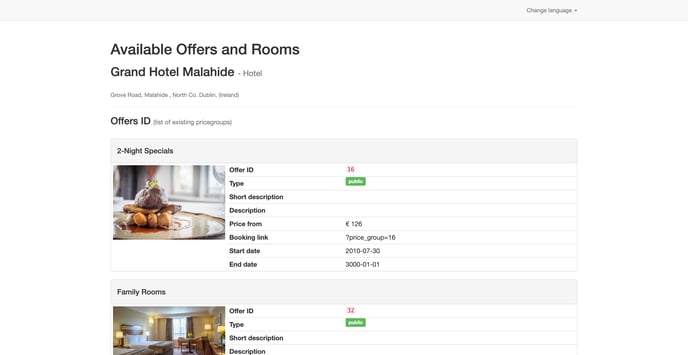 |
Learn more about managing offers & rooms in the Smart CMS. Special Offers in Smart CMS.
To edit the images and text of the Special Offers Feed, you can refer to the Booking Engine settings. Booking Engine setup.
