How can I create a new banner?
Banners provide great visual links too important information customers are looking for.
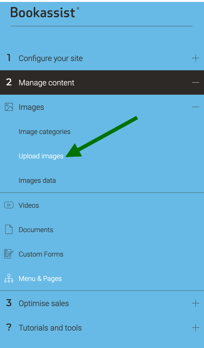
Upload the banner image that you want to use:
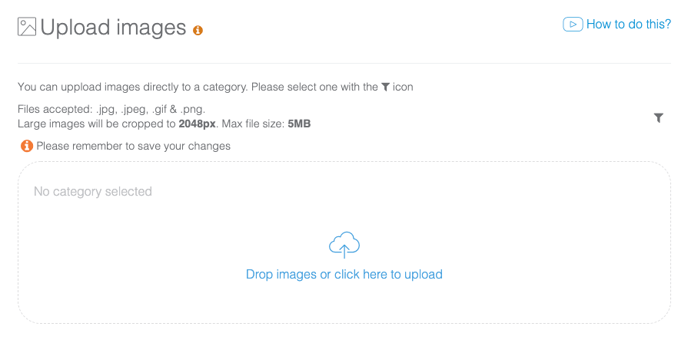

Click on CREATE NEW BANNER button.

Choose language, add content (title, main text, link) and choose picture from gallery.
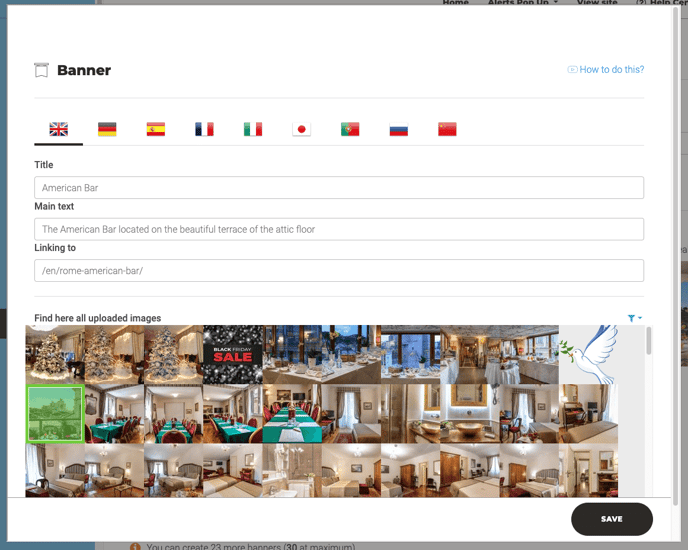
3. Standard banner setup
Go to Section “3. Optimised sales” > “Banners”
Once banners are created they can be selected from the drop down. Select button "CHOOSE BANNERS" to confirm your choices.

As displayed on all pages of the website.

Compare Standard Banners styles across website themes.
4. Featured banner setup
Go to Section “2. Manage Content” > “Menu & Pages”
Once banners are created then you will need to go to your specific page you want to add.
In Menu & Pages, choose the page to edit.
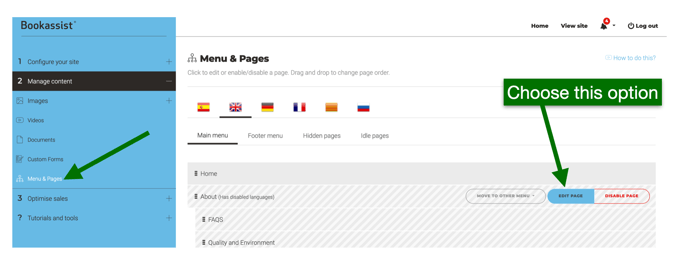
In the page, just search FEATURED BANNER SECTION and click on ADD BANNERS BLOCK:
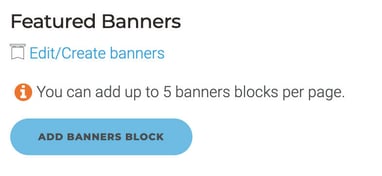
Read more : How do I setup the Featured Banners?
As displayed on individual pages of the website.
5. Klimt theme - modules
The Klimt theme uses modules to display and order information on the page. It is therefore required for the module to be assigned to the page entry in the CMS, before it will be displayed on the front-end.

Read more : Page Modules