Template switch to Klimt
Klimt is the latest template to take advantage of a new page modules control that allows re-positioning of page sections.
Assign page modules
When switching from an older style theme to the new Klimt style it is required that page modules be re-assigned for the following pages.
|
Go to each page: Homepage Rooms page Special offers Gallery page Location page Contact, Meeting, Weddings & Custom forms Reviews page
|
 |
Edit page > Go to module order heading - Drag and drop modules from the left column to the right to make them visible in the current page.
| Page modules | Page modules highlighted |
|
|
 |
Note the page module will appear different on the page depending on the theme style assigned - check page setup.
Banner, USPs & Special offers
These modules will come pre-selected on all pages so you need to decide whether you want to keep or remove these modules from each page.
To edit content for
- Banners (featured, banner carousel) ,
Go to Section “3. Optimise sales”.
An easy way to remove the Banners carousel from all assigned pages is to go to “3. Optimise sales” > "Banners" and select "No banner" from the standard banner setup. Use featured banners to assign banners on page per page basis.

- Special offers & Rooms,
- USPs,
Go to Section “3. USPs”.
You will notice a new field "USP title" has been introduced. This is required otherwise the module will not show even if added as a visible module in the page setup.
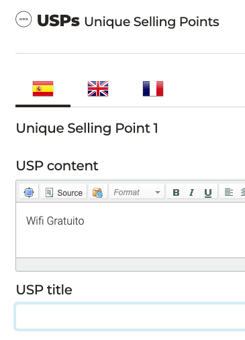
- Good to know and
- Best price

