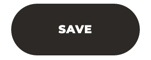How can I associate a page with a template?
Page templates can be assigned to pages to provide added functionality.
1. In the Main Menu, go to: Manage Content > Menu & Pages
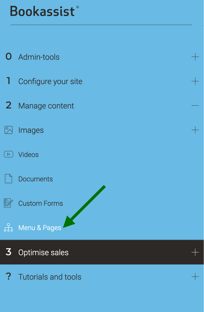
2. Select the language to edit:

3. Edit the page (or create a new one), that you want to change the template:

4. At the bottom of the page, in PAGE SETUP section, you can choose the template that you want to use:

- Use current
- Content (default)
- About - Gallery and content layout 50/50 width of the page (select templates)
- Contact - Add's form below to page content (name, email, phone and comment)
- Custom forms - Add's option to select custom forms.
- Gallery - Slider gallery in header switched to Pinterest styled gallery in content.
- Home - Homepage layout
- Location - Google maps replaces header gallery
- Meetings - Meetings form added to page content
- Single Offer - Special offers content dynamically added (add BE parameters page url)
- Restaurant - Restaurant form added below content
- Reviews - Add's Bookassist reviews to page (first activate in Super Admin)
- Room - Add's dynamic content assigned in Optimised Sales > Rooms & Offers
- Weddings - Adds Wedding form to page content.
Thème Klimt uniquement
Si vous utilisez le thème Klimt, vous devrez également attribuer le module de page (contenu principal, formulaire de contact, galerie, offres spéciales, chambres, avis, etc.) à la page afin de pouvoir le positionner correctement.
En savoir plus : Modules de page
5.- Click on SAVE