Reset your password
Go to Extranet login page
Step 1: Click on "I forgot my password"
Enter your login and captcha code, then click "Continue".
You'll receive a new temporary password via the email associated with your login.
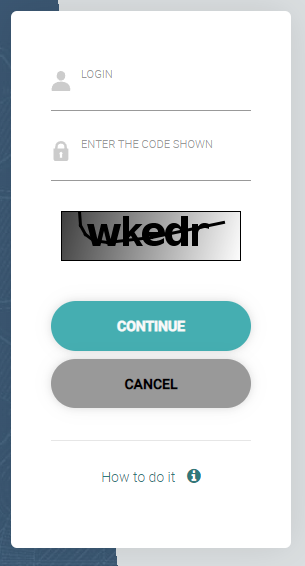
Step 2: Change your password
Click on the link in the email you received to reset your password.
You will then receive an email with a temporary password. Use this temporary password as your login password.
Click "Log In". Paste the temporary password and set up a new password.
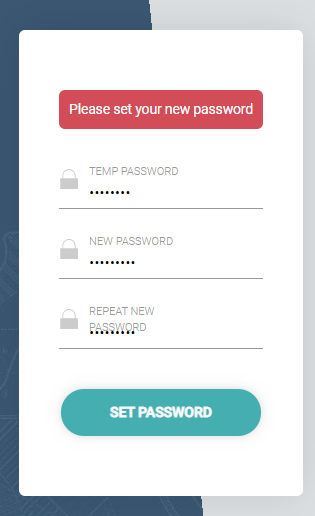
Click "Set Password". Your password is now fully updated.
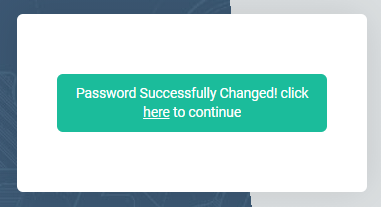
👍 Password Tip : You must use a password that you have never used in the past. Each password is valid for 3 months.
Last Update: August 2022