Open/Close Rooms
⚠️ Do not use this "Open/Close Rooms" page if you are connected to a Channel Manager. If you do, your edited room updates will be erased as soon as your Channel Manager syncs.
Go to Rates/Availability ➡️ Open/Close Rooms ➡️ Edit Open/Close Rooms
Select the offers you want to update in the dropdown menu, then click "Apply Changes". If you want to update a period of more than three months, go to Batch.
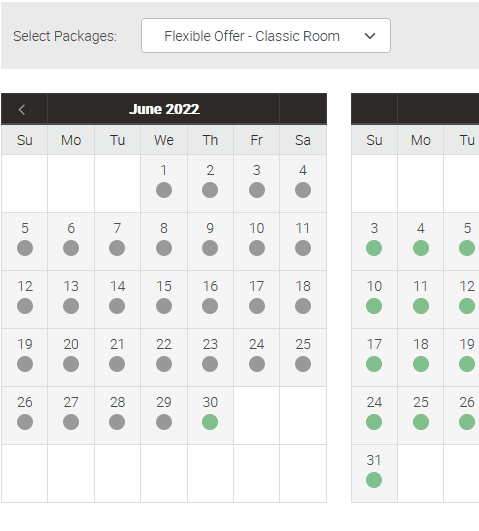
There are several ways to open or close a room:
- To open a room, click on a red circle (closed room) and change it to a green circle (open room) .
- To close a room, click on a green circle (open room) and change it to a red circle (closed room)
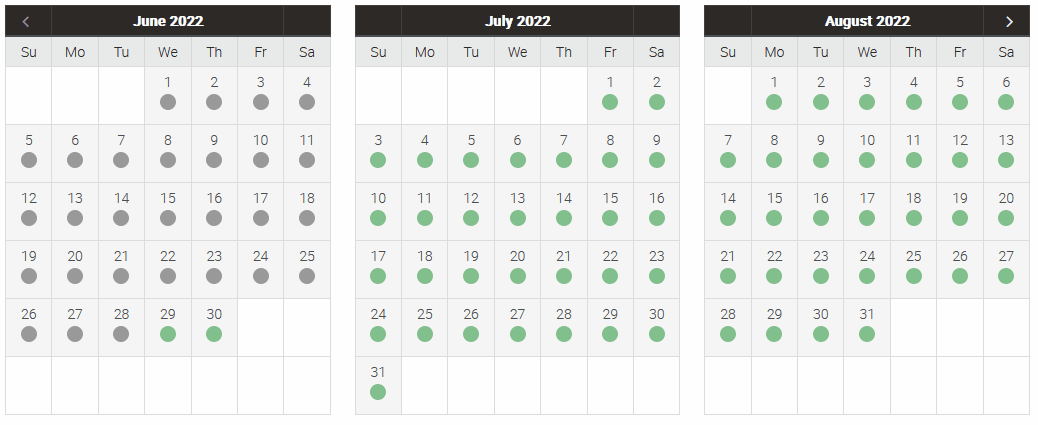
- To open or close multiple days at a time (up to a maximum of 3 months), click on the first date, hold the shift key on your keyboard and then click on the last date for that period. All dates in between will be selected. (see August example above)
Click update.
Last Update: July 2022