Edit Open/Close Discounts
This guide is for when you have already created a Dynamic Discount.
Go to Rates/Availability ▶️ Open/Close Discounts ▶️ Edit Open/Close Discounts
Step 1: Select your packages
Select the packages that already have a "Dynamic Discount" assigned to them. To assign a "Dynamic Discount" please see step 3, on this page.
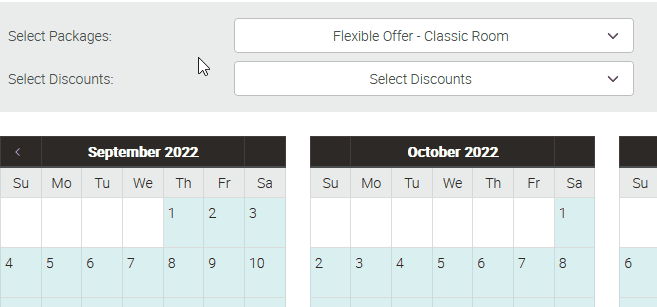
Once you have selected your offers, click on "Apply Changes".
Step 2: Select your discount
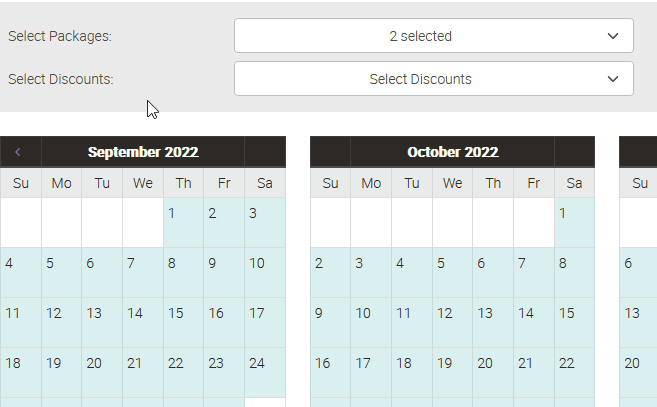
Select the discount you want to update, then click on "Apply Changes".
Step 3: Open or Close a Dynamic Discount
There are several ways to open or close a Dynamic Discount:
- To open a discount, click on a red circle (closed discount) and change it to a green circle (open discount)
- To close a discount, click on a green circle (open discount) and change it to a red circle (closed discount)
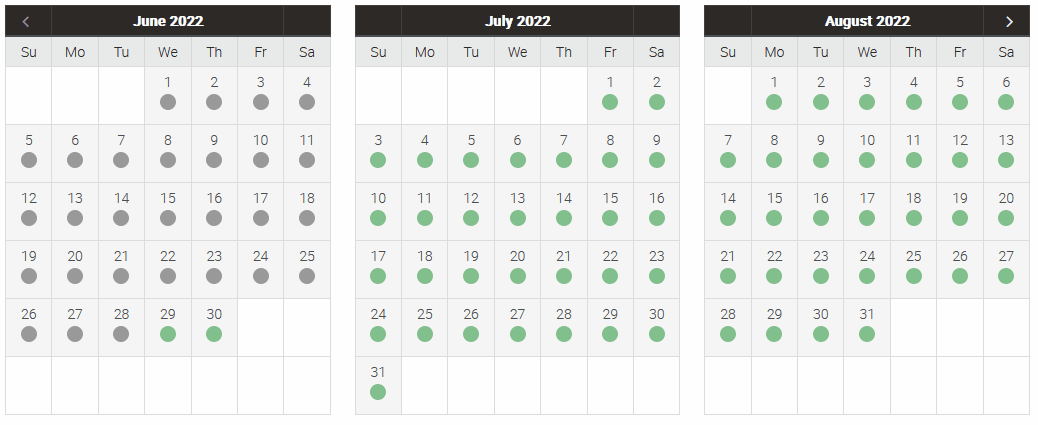
- To open or close multiple days at a time (up to a maximum of 3 months), click on the first date, hold the shift key on your keyboard and then click on the last date for that period. All dates in between will be selected. (see August example above)
Finally, click on 'Update'.
Last Update: July 2022