Mobile Buttons
This functionality allows you to customise the look and feel of your mobile footer navigation. You can easily change the name, icon and URL link of the mobile buttons with the ones you prefer.
| Type: | Premium |
| Where: | All Pages on mobile - (except Reservation Page) |
| Scope: | Global - (the configuration will affect the entire Website). |
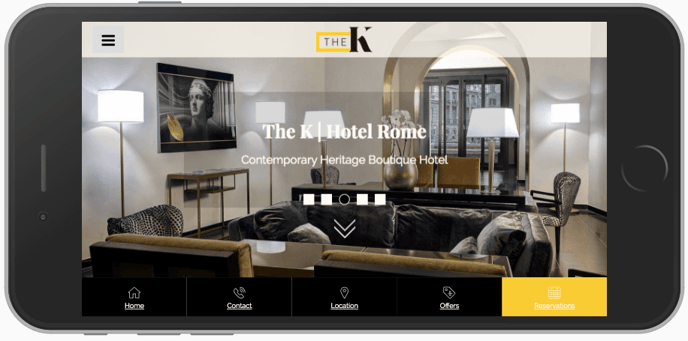
Where can I find the setup for Mobile Buttons?
Go to Section “1. Configure your site” > “Mobile Buttons”. There you will find the configuration for your Mobile Buttons.
How do I set up Mobile Buttons?
Please Note: Some default mobile buttons are automatically provided. They are:
-
Home
-
Contact
-
Location
-
Offers
If you want, here you can set up different Mobile Buttons than these.
1. Customise your Mobile Buttons:
You can choose to customise Mobile Buttons by changing: Call to Action text, URL and icon for each language. Please note that icons are provided in a list, you can choose your favorite one after clicking on “Available Icons” and then picking it from the list.
Default Customised
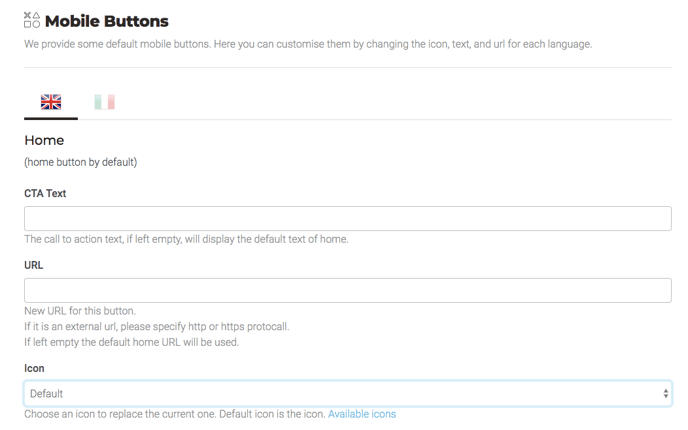
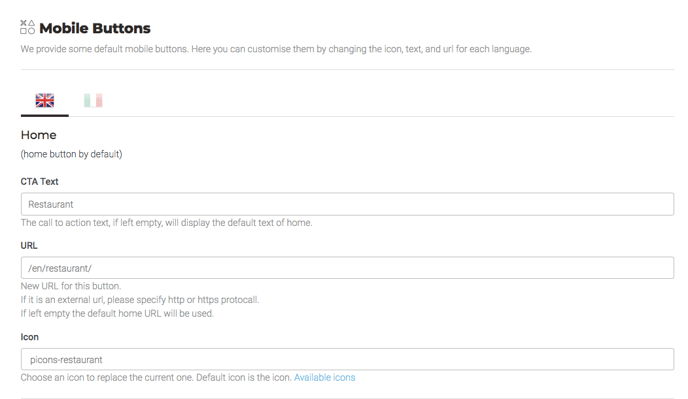
2. Save the changes:
Use the “Save” button at the bottom of the page to store all the changes. All the changes will be immediately visible on the live website.
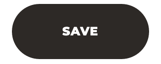
Is the look and feel customisable?
You can choose icons and text, but Mobile Buttons are going to follow the same style as the rest of your website. The Web Design team can set up some extra style customisation, for example font or colour. Please, contact us if you want to have an advance customisation of the style of your Mobile Buttons.
Some real examples:
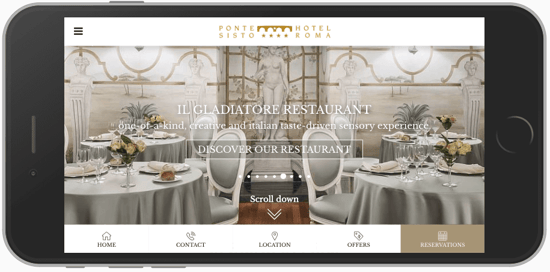
View Site : Hotel Ponte Sisto
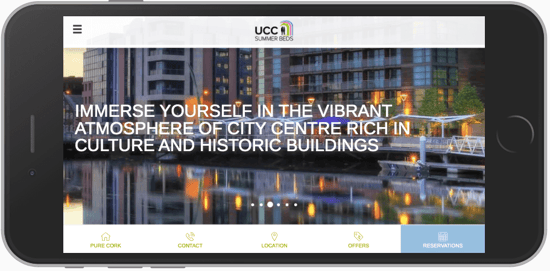
View Site : UCC Summer Beds
Please, contact us if you want to activate the above premium functionality.