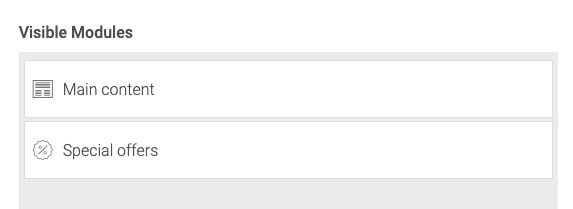Manage Offers & Packages
Use the booking engine feed to easily manage automatic updates. Other setups use content blocks and featured banners for landing pages.
Harnessing the data from the Booking Engine configuration is a powerful method to streamline the management of your special offers. By automatically populating the page content and incorporating a direct link to the reservations page, you can potentially boost your conversion rate. If you are aiming to enhance your SEO visibility and provide more comprehensive details about your offers and packages, manually adding content using content blocks and featured banners is a recommended approach.
Special Offers Feed
The Special Offers Feed is a dynamic feed directly extracted from the booking engine.
One advantage of using this feed is that you can manage it in one place through the super admin/hotel admin. This means that if you have selected the Special Offers page template, the content on the page will automatically update.
A disadvantage is that you cannot edit the content unless you have access to the super admin/hotel admin, and the reservation links point directly to the booking engine.
If you want to make changes to the content and replace the offers links with internal pages that provide more details, you will need to choose the default template and use content blocks to build the content on the page.
 |
Manage the Offers Page
2. Manage Content > Menu and Pages > Special Offers
The Smart CMS offers a unique rooms template that presents the Special Offers feed from the Booking Engine in a visually appealing list format. You can easily identify this offers template by the light gray text (Special offers/Offers) in the input fields for "Page Main Title" and "Menu Title".
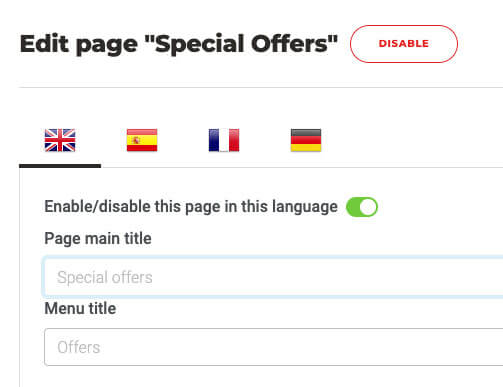 |
For the Klimt template the Special offers module needs to be selected in the visible column. |
Managing Offers in the CMS
To manage individual offers in the CMS, go to the "Optimise Sales" section and click on "Offers and Rooms".
Here, you can easily manage your Offers by selecting the price groups and moving them from the "Available" column to the "Selected" column on the right-hand side.
This allows you to efficiently organise and control the offers available for booking on your website.
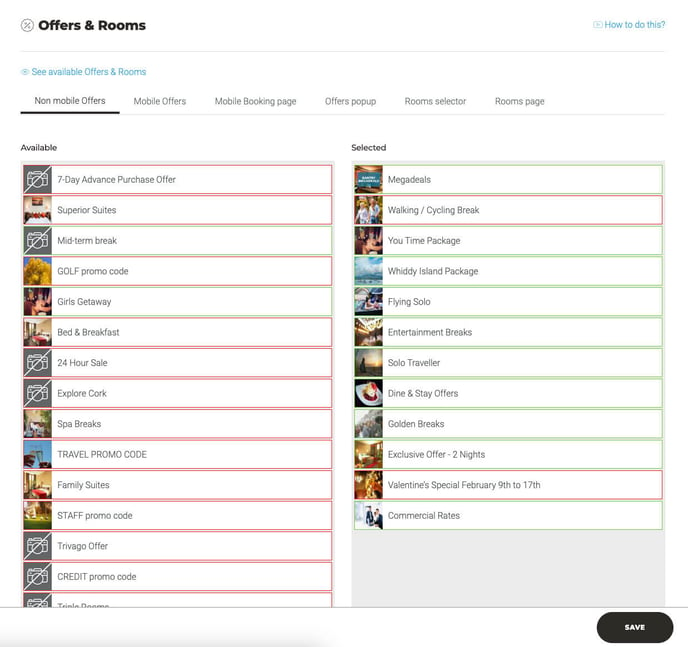 |

Clicking on the "See available Offers & Rooms" link will open a new window displaying all the information from the Booking Engine that is presented in the offers page feed.
Learn more about managing offers & rooms in the Smart CMS. Special Offers in Smart CMS.
To edit the images and text of the Special Offers Feed, you can refer to the Booking Engine settings. Booking Engine setup.
Content Blocks & Packages
Content blocks are a versatile feature that allows you to customise the information displayed on the Offers page.
With content blocks, you can easily showcase multiple images in an attractive carousel layout and add buttons that link to separate pages with more detailed information about each room. This not only enhances the user experience but also improves search engine optimization (SEO) visibility for search engine bots.
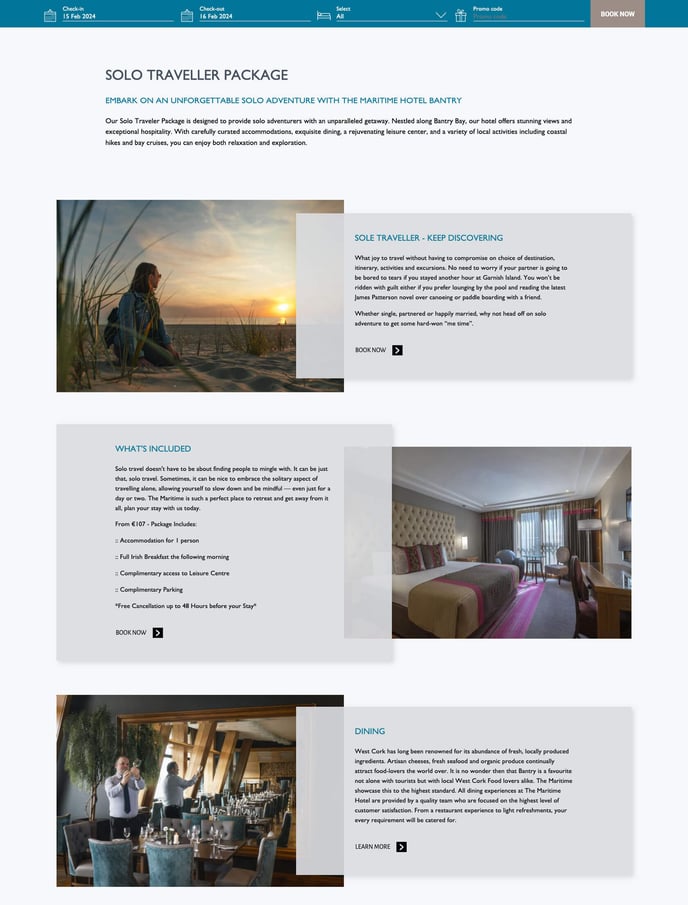 |
Special Offer Packages
Below, you can observe how the offers have been categorised into Packages, each having its own dedicated page for the Offers.
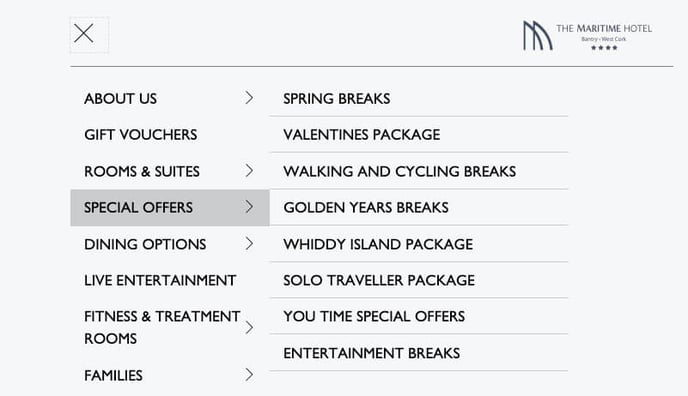
It is important to note that if your website supports multiple languages, you will need to handle and maintain more content than just utilising the offers feed configuration.
Learn more about content blocks & content block groups.
Learn more about creating custom booking links to the Bookassist reservations page.
Featured Banners
This is a great alternative to the list view and is also perfect for a landing page that connects to offer packages or subpages.
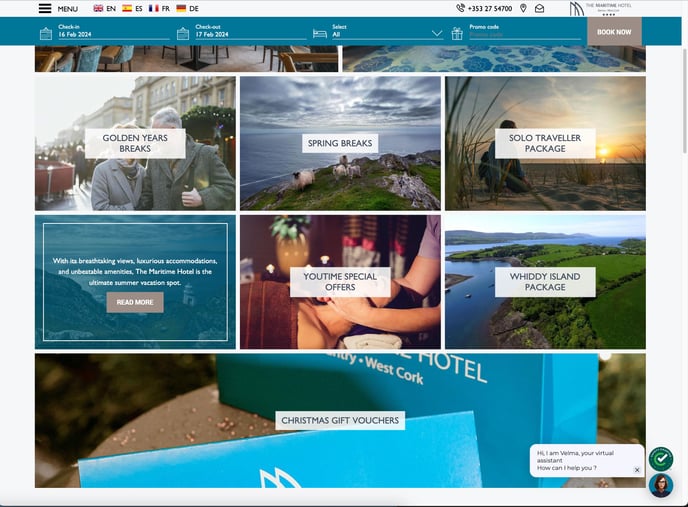 |
More info about featured banners.
Featured Banner Groups
It can also be used to include visual pagination for easy navigation between Packages, offer detail pages, room pages or subpages.
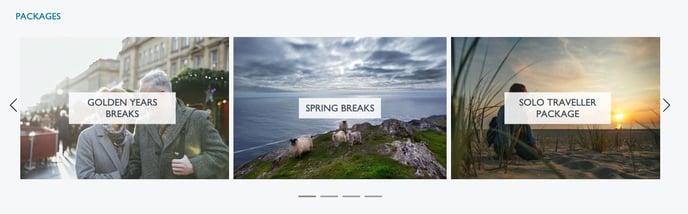 |
The mentioned example is displayed as a carousel, allowing for easy navigation between room detail pages or subpages.
 |
Group the banners together and choose the display mode of either Blocks (list view) or Carousel.
More info about featured banner groups.
Special Offers Carousel
The Special Offers carousel displays the same information as the Offers page except in an attractive carousel format.
This carousel is included on all themes and all pages by default, except the Klimt theme where the offers module can be assigned per page.
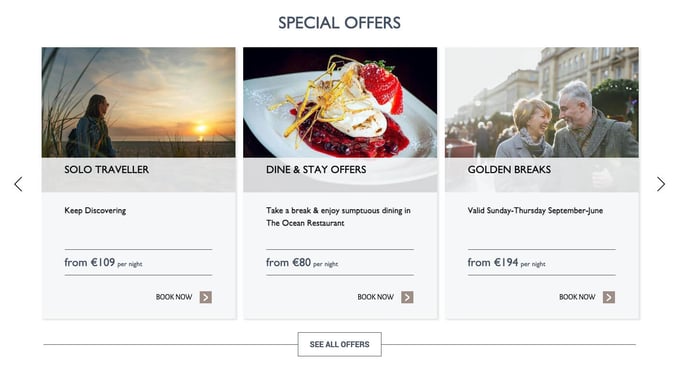 |
Special offers Module
This feature is exclusive to the Klimt theme and can be assigned to any page, except for the special offers template, using page modules.
More info: page modules.