Languages configurator
This functionality allows you to have more than one language in your website. By default you can have up to 2 languages.
| Type: | Premium |
| Where: | All content pages - You will find the module to choose the language in different places on the page depending on the style. |
| Scope: | Global - The WD team will do the configuration for the entire site during the build phase of the project. You can enable or disable languages per page. |
- Which languages are supported?
- Where can I find the setup for Languages configurator?
- How do I set up the Website Languages?
- Is the look and feel customisable?
- Some real examples
What is Languages configurator?
To be able to have unlimited languages* and configure the languages of your Smart website in the SmartCMS you must have the Language configurator Premium Functionality activated.
unlimited languages = as many languages as you want from the available list.
Which languages are supported?
The Smart Platform supports the following languages:
-
Arabic (العربية)
-
Catalan (Català)
-
Chinese (中文)
-
Croatian (Hrvatski)
-
Czech (Čeština)
-
Danish (Dansk)
-
Dutch (Dutch)
-
English (English)
-
French (Français)
-
German (Deutsch)
-
Hebrew (עברית)
-
Hungarian (Magyar)
-
Italian (Italiano)
-
Japanese (日本語)
-
Norwegian (Norsk)
-
Polish (Język polski)
-
Portuguese (Português)
-
Russian (Русский)
-
Spanish (Español)
-
Swedish (Svenska)
(** Right-to-left languages are only available in certain styles. You can check here).
Where can I find the setup for Languages configurator?
Go to Section “1. Configure your site” > “Website languages”.
If you have the Languages Configurator activated, you will see the list of languages and the order for the languages on the website in the Website languages section:
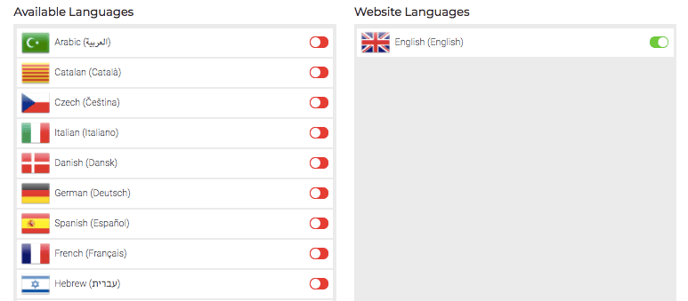
If you don’t have the Languages Configurator activated you will not be able to see the Website Languages section at all. Please, contact us if you want to have it activated in your SmartCMS.
How do I set up the Website Languages?
1. Choose your languages
You can choose as many languages as you want from the language list. And just drag your languages from the Available Languages list to the Website Languages one (left to right) to add content for that language.
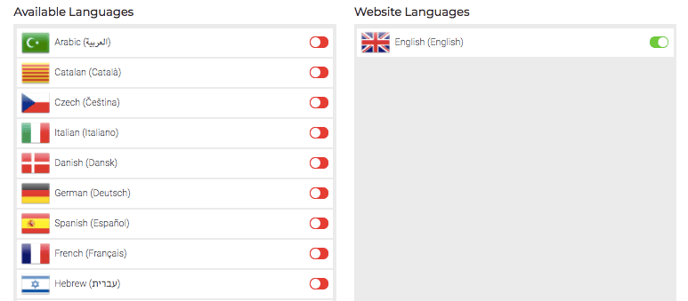
2. Activate your languages
Once your language content is ready, you can activate the language, to make it visible on your Website. To activate a language use the toggle button. Drag and reorder languages in the Website Languages list to prioritise them in your Site.
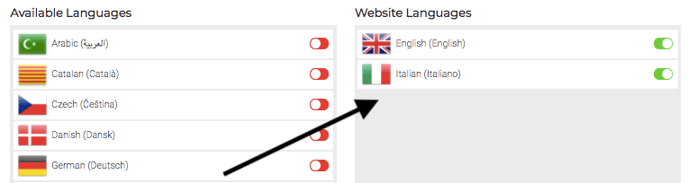
3. Save the changes
Use the “Save” button at the bottom of the page to store all the changes. All the changes will be immediately visible on the live website.
Please note! If you drag a language from the Website Languages list to the Available Languages (right to left) you will deactivate that language, and will lose all language data and it will be removed from your Website.
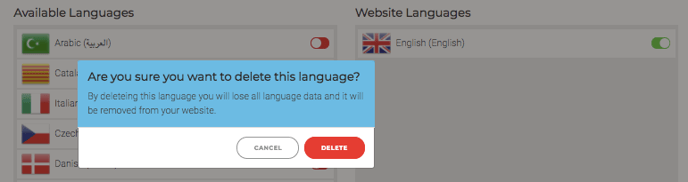
Please note! If you deactivate a language from the Website Languages list using the toggle button, you will still be able to edit the content for this language in the CMS, but this language won’t be visible in the website.
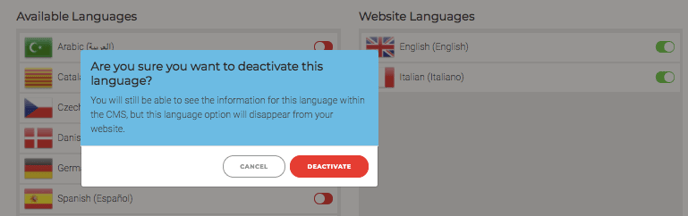
Is the look and feel customisable?
The look and feel of the language module is defined by the already selected style and will follow the same design as the rest of your website.
Some real examples
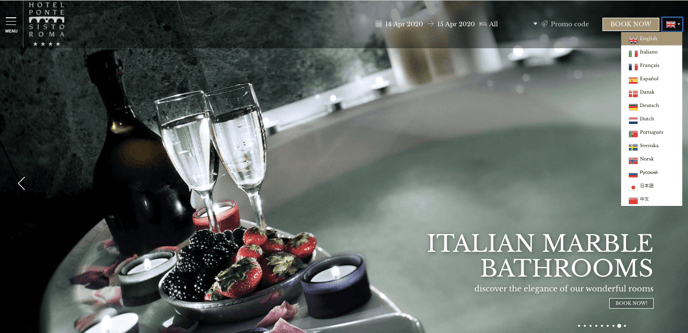
View Site : Hotel Ponte Sisto
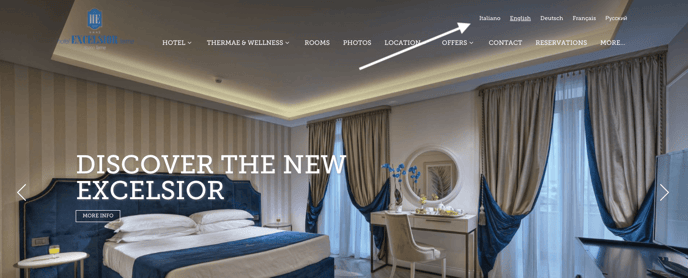
View Site : Excelsidor Terme Hotel