How do I create a new webpage?
Here are the quick steps to make your content live on your website.
Create a NEW Page
In the CMS you go to 2. Mange Content > Menu & Pages
Adding a new page to the Main menu or Footer menu will be viewable to all website visitor's. Idle pages will only be visible to those with access to the page URL and search bots. Hidden pages hidden to users and bots. Read more
Select the Hidden pages section and select the ADD PAGE button at the bottom of the page to add a new page.
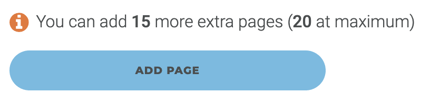
The new page created will be named for example userpage-05, the number representing the number of new pages that have been created. Hovering over the page entry will show options: - Move to other menu / Edit page/ Disable page.
 |
Select the EDIT PAGE option to start adding content.
 |
By default the Page main title, Menu title & Page URL will be user userpage-05.
 |
Add in the Page main title and Menu title to override the default name.
For good SEO you should use same keyword terms in your <H1> Page main title & Page URL. To edit the Page URL you will need to go to the Customised SEO section.
DISABLE button will close the page entry so if you see a 404 Page not found message when trying to view the page, it means your needs to be ENABLED.
Add Content
Include 3 or 4 paragraphs about the property, location and a list of services. This will be the first text that the customer will read so it’s important to be clear, concise and only show the main information.
See Best practices will give you the best overview on how you can add and build content into the CMS.
Use Disabled Content Pages
In the Menu & pages section of the CMS you will find a number of pages in the Main menu that are light grey with faint text. These have been included as a quick way to add and build content to your website.
See below the Page main title can be seen and have been translated to all languages. This label is used as the <H1> heading of the page and is also used by default in the meta title for good SEO.
 |
 |
To enable any of these pages hover over the grey box and you will get option to CREATE PAGE.

The default pages available in the Smart CMS provide a good starting point to add and build content. The suggested headings however are not fixed and so can be use for any content you want.
See below the edit page "about" page the Page main title and Menu title show placeholder text in input fields with translations. When text is added to the input field and page is saved, the placeholder text is replaced.
 |
 |
Customise Page URL
In the CMS you go to 3. Optimise Sales > Customise SEO
It is important when creating a new page that the Page URL field is updated to override the default page URL automatically created.
eg. the-hotel, userpage-05.
 |
Do not use spaces, underscores or special characters in this field. Simply use matching title keywords separated with a hyphen/dash and use lowercase. eg. keyword-title-heading.
Move page to LIVE
Once you have finished adding the content and are ready for your website visitors to view and explore the new page, you can easily move it from the Hidden pages section to the Main menu.
 |
Each Smart site has a sitemap.xml file that can be use to see what pages are active and therefore can be found and index by google and other search engines.
Read more: Sitemap.xml