Batch Processing Rules
Go to Rates/Availability
Navigate to the category you want to bulk update and select the second sub menu.
In our example, we go to "Rates Batch" to land on the "Batch Processing Rules".
Rates batch processing
Availability batch processing
Extra bed price batch processing
Minimum stay batch processing
Closed To Arrival Batch Processing or Open/Close Batch Processing
Meal Plan Batch Processing
Open/Close Discount Batch Processing
Select how many items you want to update from 1 to 10:
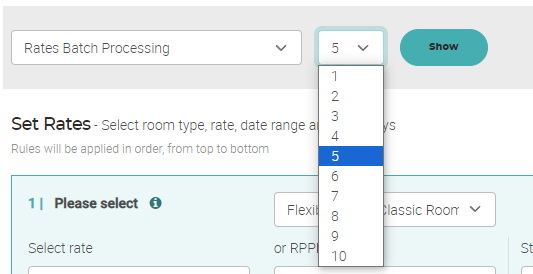
Click "Show".
➡️ Remember to click on the "Select to update" box, or else your update will not be applied successfully.
Rates batch processing
- Select the offer you want to update
- Select a rate or write your own rate
- Select a start date and an end date
- Select the days you want the offer to apply to, or apply it to all days
- Click "Select to Update"
- Click "Update" below
Note: The offer must have been created previously.
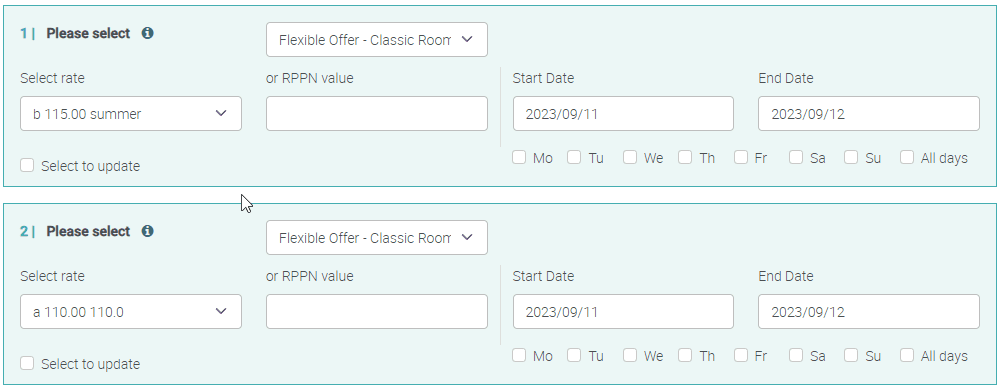
Availability batch processing
- Select the room you want to update
- Write your new availability
- Select a start date and an end date
- Select the days you want the offer to apply to, or apply it to all days
- Click "Select to Update"
- Click "Update" below
Note: The room must have been created previously.
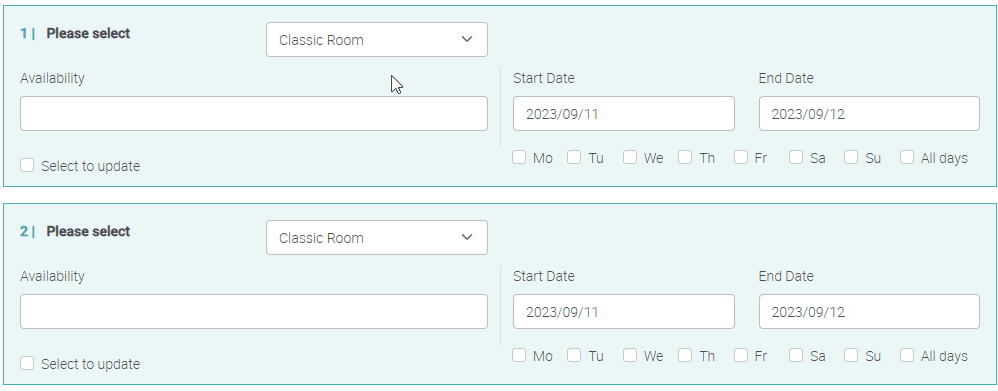
Extra bed price batch processing
- Select the bed price you want to update
- Write your new percentage
- Select a start date and an end date
- Select the days you want the offer to apply to, or apply it to all days
- Click "Select to Update"
- Click "Update" below
Note: The extra bed must have been created previously.
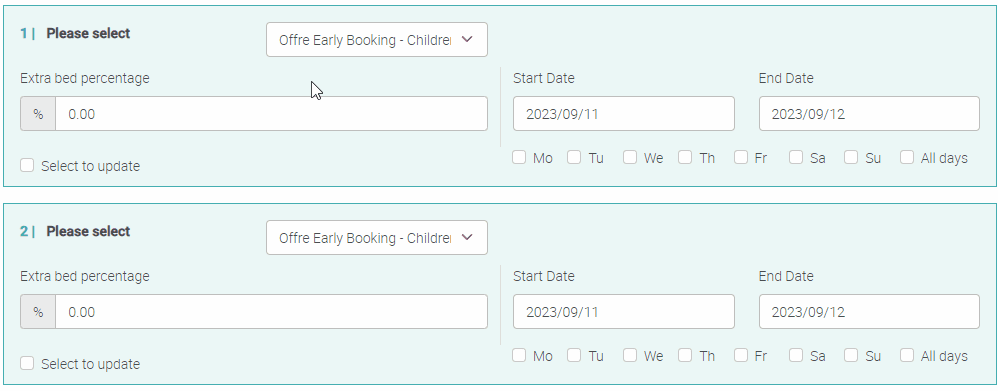
Minimum stay batch processing
- Select the offer you want to update
- Write your new Minimum Length of Stay
- Select a start date and an end date
- Select the days you want the offer to apply to, or apply it to all days
- Click "Select to Update"
- Click "Update" below
Note: The offer must have been created previously.
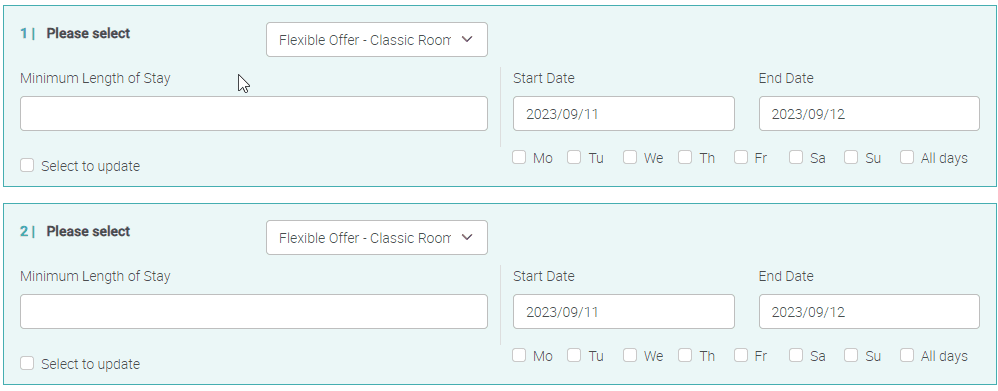
Closed To Arrival Batch Processing or Open/Close Batch Processing
- Select the offer you want to update
- Select Open or Closed depending on what you want to achieve
- Select a start date and an end date
- Select the days you want the offer to apply to, or apply it to all days
- Click "Select to Update"
- Click "Update" below
Note: The offer must have been created previously.
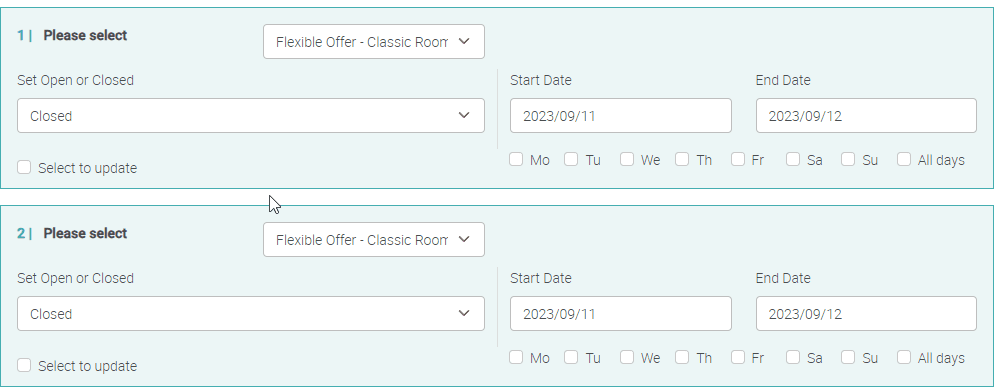
Meal Plan Batch Processing
- Select the Meal Plan you want to update
- Write your new Meal Plan Price
- Select a start date and an end date
- Select the days you want the offer to apply to, or apply it to all days
- Click "Select to Update"
- Click "Update" below
Note: The meal plan must have been created previously.
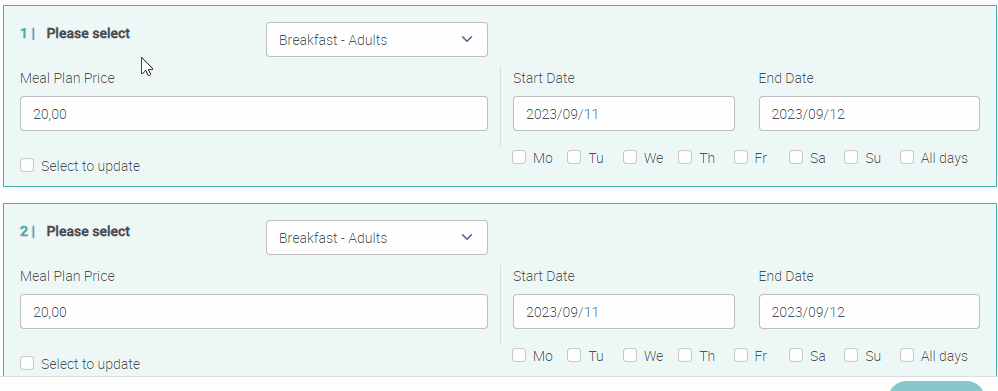
Open/Close Discount Batch Processing
- Select the offer you want to update
- Select the Dynamic Discount
- Select Open or Closed depending on what you want to achieve
- Select a start date and an end date
- Select the days you want the offer to apply to, or apply it to all days
- Click "Select to Update"
- Click "Update" below
Note: The offer must have been created previously.
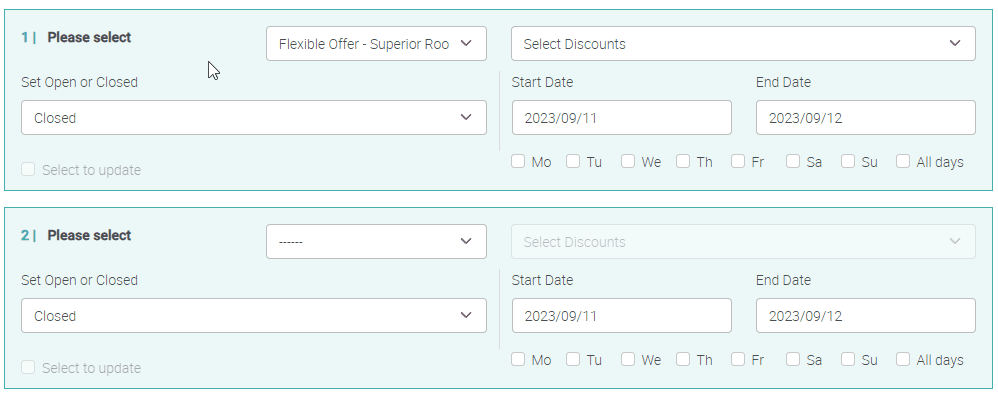
Last Update: September 2023